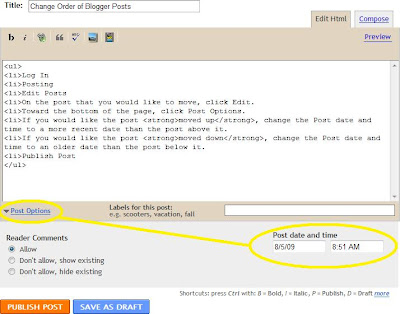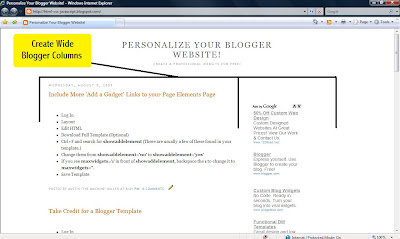- Log In to Blogger.
- Click Layout.
- Press Edit HTML.
- Download Full Template (Optional)
- Press Ctrl+F and search for:
<b:include data='blog' name='all-head-content'/> - Directly above it, type the following:
<meta content='DESCRIPTION HERE' name='description'/>
<meta content='KEYWORDS HERE' name='keywords'/>
<meta content='AUTHOR NAME HERE' name='author'/> - Replace the words:
DESCRIPTION HEREwith a brief description of your blog. - Replace the words:
KEYWORDS HEREwith keywords that describe your blog. Be sure to separate them with commas. - Replace the words:
AUTHOR NAME HEREwith your name. - Press Save Template.
Example:


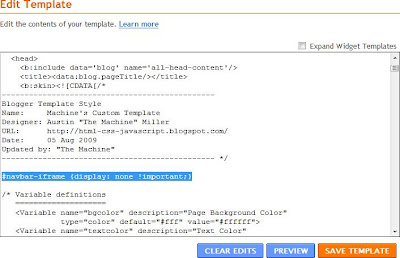
.jpg)